How to Connect Your Mobile Phone to an LED TV: A Step-by-Step Guide
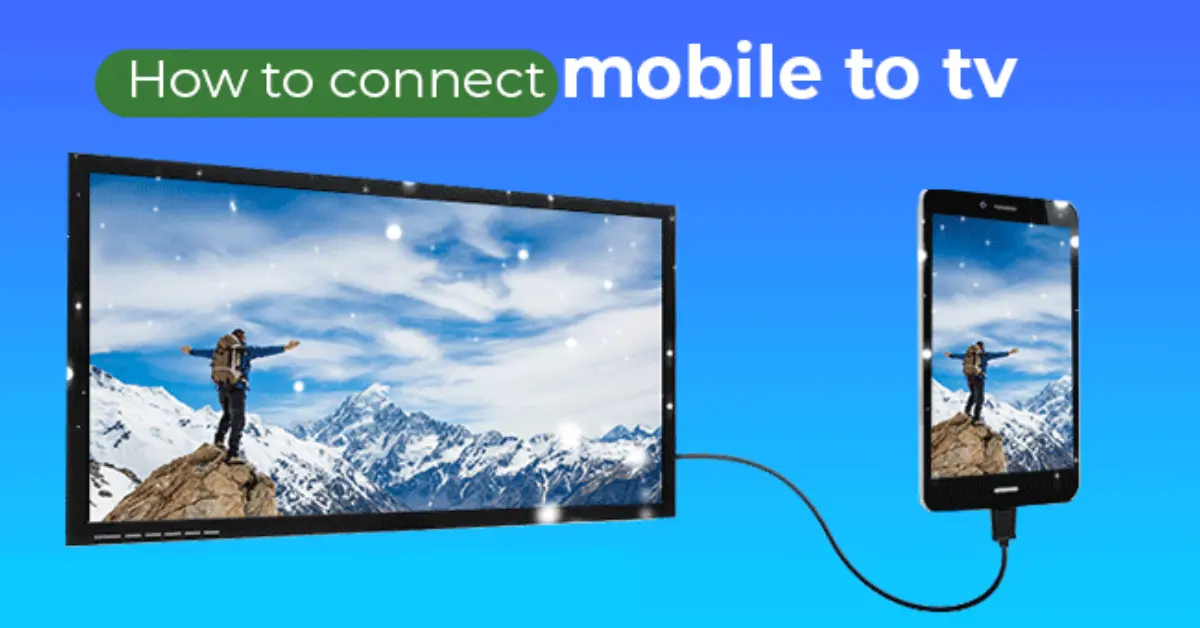
Have You Ever Wanted to Watch Mobile Content on a Bigger Screen? As mobile phones are becoming more popular in our daily routines, many of us desire to enjoy movies, games, or even presentations on a bigger screen. Moreover, connecting your mobile phone to an LED TV can boost your viewing experience, ensuring it to be accessible to share content with family and friends, But, the real question is how exactly can you do that? In this step-by-step guide, you will observe the easiest and most effective ways to connect your mobile device to your LED TV.
Why Connect Your Mobile Phone to an LED TV?
Before we learn about the basic steps of how to connect your mobile phone to LED TV. Let us gain insights about the reason why you might need to connect your phone to your TV.
- Bigger Screen Experience: Watch movies, shows, or videos on a larger display.
- Gaming Enhancement: Play mobile games with an immersive experience.
- Presentation Convenience: Easily showcase photos, slideshows, or business presentations.
- Streaming Made Easy: Enjoy YouTube, Netflix, or other streaming services on your TV without needing a smart TV.
- Video Calls on a Bigger Screen: Have Zoom or WhatsApp calls on a larger display for better visibility.
Now, let’s explore how you can connect your phone to your LED TV using different methods.
1.Connect via HDMI Cable (Wired Method)
If you are interested in purchasing a stable and high-quality connection, an HDMI is an ideal choice. Since there are several phones that don’t have an HDMI port, you will require an HDMI to Type-C or HDMI to lightning adapter totally based on your phone type.
Steps to Connect via HDMI:
- Get the Right Adapter:
- For Android devices, use a USB-C to HDMI adapter.
- For iPhones, use a Lightning to HDMI adapter.
- Plug the HDMI Cable:
- Connect one end of the HDMI cable to the TV’s HDMI port.
- Connect the other end to the adapter on your phone.
- Change TV Input Source:
- Use your TV remote to switch to the corresponding HDMI input.
- Enjoy the Display:
- Your phone screen should now be mirrored on the TV.
Pros: High-quality video and sound, no lag.
Cons: Requires an adapter and cable.
2. Connect Wirelessly via Screen Mirroring (Wi-Fi Direct & Miracast)
If you want to avoid cables, screen mirroring is a great option. Most modern LED TVs come with built-in Miracast or Screen Mirroring features.
Steps to Connect Wirelessly:
- Ensure Both Devices Are Connected to the Same Wi-Fi Network.
- Enable Screen Mirroring on Your TV:
Go to Settings > Display > Screen Mirroring (or Miracast) on your TV.
- Activate Screen Mirroring on Your Phone:
- Android: Swipe down and select Cast or Smart View.
- iPhone: Use AirPlay (if the TV supports it) via Control Center.
Select Your TV from the List of Available Devices.
Your Phone’s Screen Will Now Appear on the TV.
Pros: No need for cables, easy setup.
Cons: May experience lag depending on Wi-Fi strength.
3. Connect Using Chromecast or Streaming Devices
If your TV does not offer a built-in screen mirroring, you can make use of an external streaming device such as Google Chromecast, Amazon Fire Stick, Or even an Apple TV.
Steps to Connect via Chromecast:
- Plug in the Chromecast Device to Your TV’s HDMI Port.
- Connect Chromecast and Your Phone to the Same Wi-Fi Network.
- Open a Supported App (YouTube, Netflix, etc.) and Tap the Cast Icon.
- Select Your Chromecast Device.
- Your Content Will Now Play on the TV.
Pros: High-quality streaming, works with many apps.
Cons: Requires a separate Chromecast device.
4. Connect via USB Cable (File Sharing, Not Screen Mirroring)
If you only want to view photos, videos, or documents on your TV rather than enjoying the full screen mirroring, a USB connection is the best option.
- Steps to Connect via USB:
- Plug Your Phone into the TV Using a USB Cable.
- Change TV Input to “USB Mode.”
- Select “File Transfer” on Your Phone.
- Browse Your Phone’s Storage Using the TV Remote.
Pros: Easy and works with almost all TVs.
Cons: Doesn’t support full screen mirroring.
Which Method is Best for You?
Here is the breakdown of the ways that are best suitable for you as per your need.
- For a stable, high-quality connection: Use HDMI cable.
- For a wireless experience with no cables: Use Screen Mirroring or Chromecast.
- For sharing files (not mirroring): Use USB connection.
- For high-quality streaming: Use a streaming device like Chromecast or Fire Stick.
Need More Clarity?
If you are still confused about the best way to connect your phone to an LED TV, then feel free to explore our top-notch expert guides at Al-Mumtaz. We are here to assist you with top tech solutions for your home entertainment needs!
Final Remarks!
Connecting your mobile phone to an LED TV shouldn’t be stressful, no matter if you prefer a wired or wireless solution. But, the good news is that with the correct method you can thoroughly enjoy movies, games, and presentations on larger screens with more clarity and zero hassle. We hope you have got the answer for your query of “How to connect mobile with led?”. Pick the best option for your setup and boost your home entertainment experience with Al-Mumtaz extensive range of LED TV today!
Top Asked Question!
-
Can I Connect My Phone to my LED TV Without Wi-Fi?
Yes, you can use an HDMI cable or a USB connection for wired connectivity.
-
How Do I Know if My TV Supports Screen Mirroring?
Check your TV’s settings under Display > Screen Mirroring (or Miracast). If you see the option, your TV supports it.
-
What Should I Do if Screen Mirroring is Not Working?
Ensure both devices are on the same Wi-Fi network, restart both devices, and update the firmware of your TV and phone.




